The Challenges with Data Entry
One of the biggest complaints we hear from our clients is that users don’t enter their data properly (or at all). It’s astounding that even though technology is making exponential leaps, this same core issue remains.
Fortunately, Salesforce has many tools available that require little or no effort to implement and will make it much easier for your users to get their data into Salesforce.
Here is a list of the top 5 ways FinServ has leveraged the tools in Salesforce to make it easier for users to provide the vital data your business requires. Most of these items are very easy and you can implement on your own, but we are always happy to put them in place for you if you need assistance.
- Create an Appealing Data Entry Screen – Lightning Page Layouts
When Salesforce introduced the Lightning Page builder, they provided an easy to use Drag & Drop interface to customize the layout of your key record pages. With the addition of Tabs & Accordion views, the amount of information a user can access on the screen grew exponentially. In addition, the look and feel of the new Lightning Experience is far more aesthetically pleasing, which has been shown to enhance the user experience with all applications.
When you combine this new tool with updates to your Page Layout, you can maximize how efficiently your users can access the data they need to update.
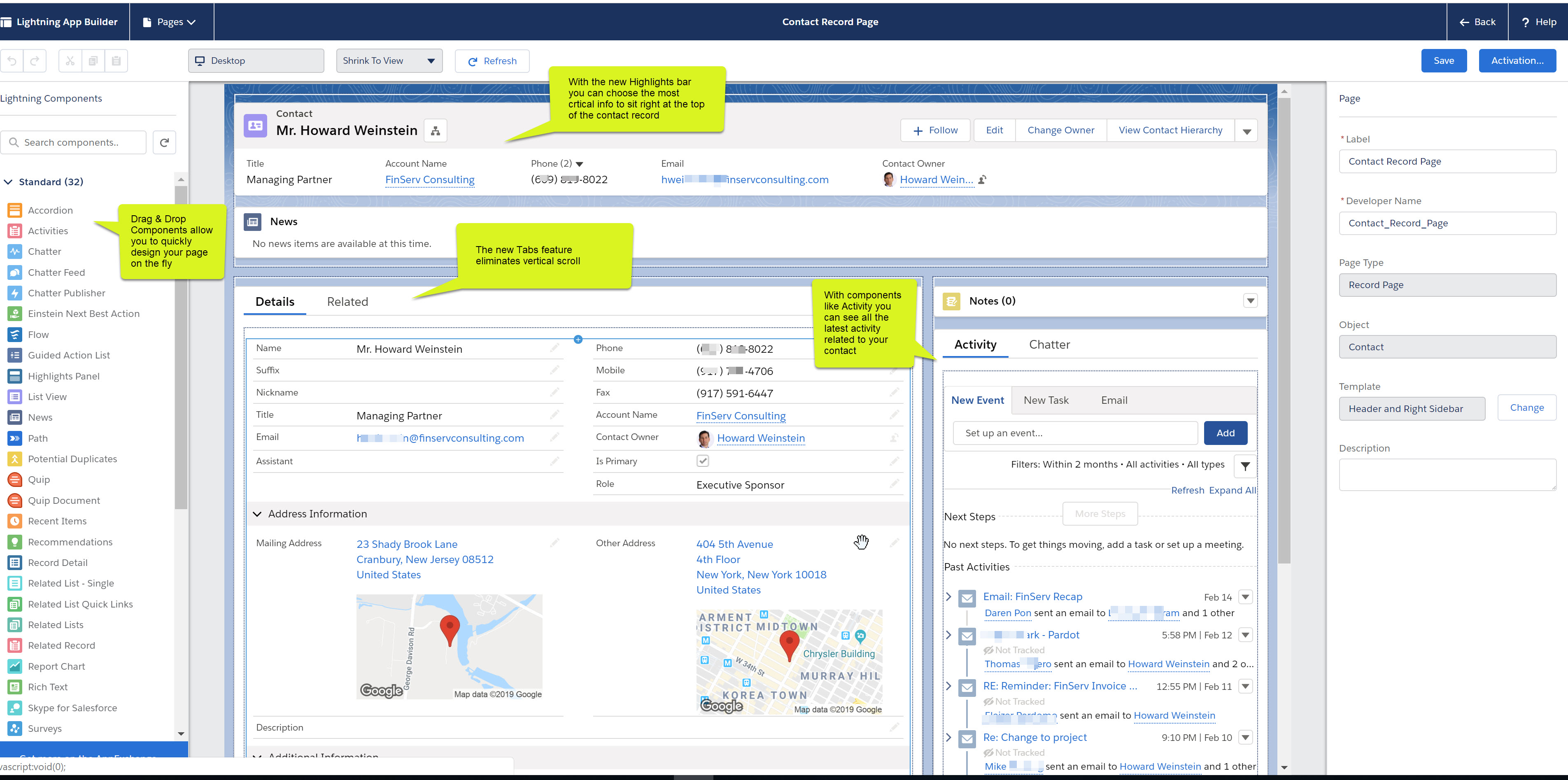
If you have not already upgraded to Lightning, you need to do this immediately. Not only will Salesforce be moving all customers over to Lightning by the end of 2020, but the improvements to the User Interface alone justify making the update because they make data entry so much easier.
With the move from Classic to Lightning, Salesforce eliminated the “Vertical Scroll of Death,” which is what Salesforce users referred to as the endless vertical scrolling required to view your data in Salesforce Classic (see screenshots below for comparison of Classic to Lightning layouts).
There is a ton of great out-of-the-box Components that will save you time which your users will love; here is a list of the ones we have found to be the most useful:
Tabs – Replace the need to scroll by adding tabs to your page. You can then add other components into your tabs like Related Lists.
Related List Single – We find this one most useful, especially when you have one item related to your record and you want to place it somewhere prominent. A great example of this are files related to your contact you have saved.
Recent Items – Provide users with the last items they interacted with, as these may need updates.
Related Record – Provide users with records that are related to the current one, again making it easy for them to update information.
(Below is an example of a Contact profile in the Lightning UI, you can see that the Activity can be placed conveniently to the right sidebar to maximize the usefulness of the screen, and tabs are used to provide access to related lists with no scrolling required)

(The screenshot below shows on the left the Contact record in the Lightning UI. Email activity is easy to access and can be viewed with no clicking or scrolling. On the right the classic view which requires both scrolling and multiple clicks to access the same information)
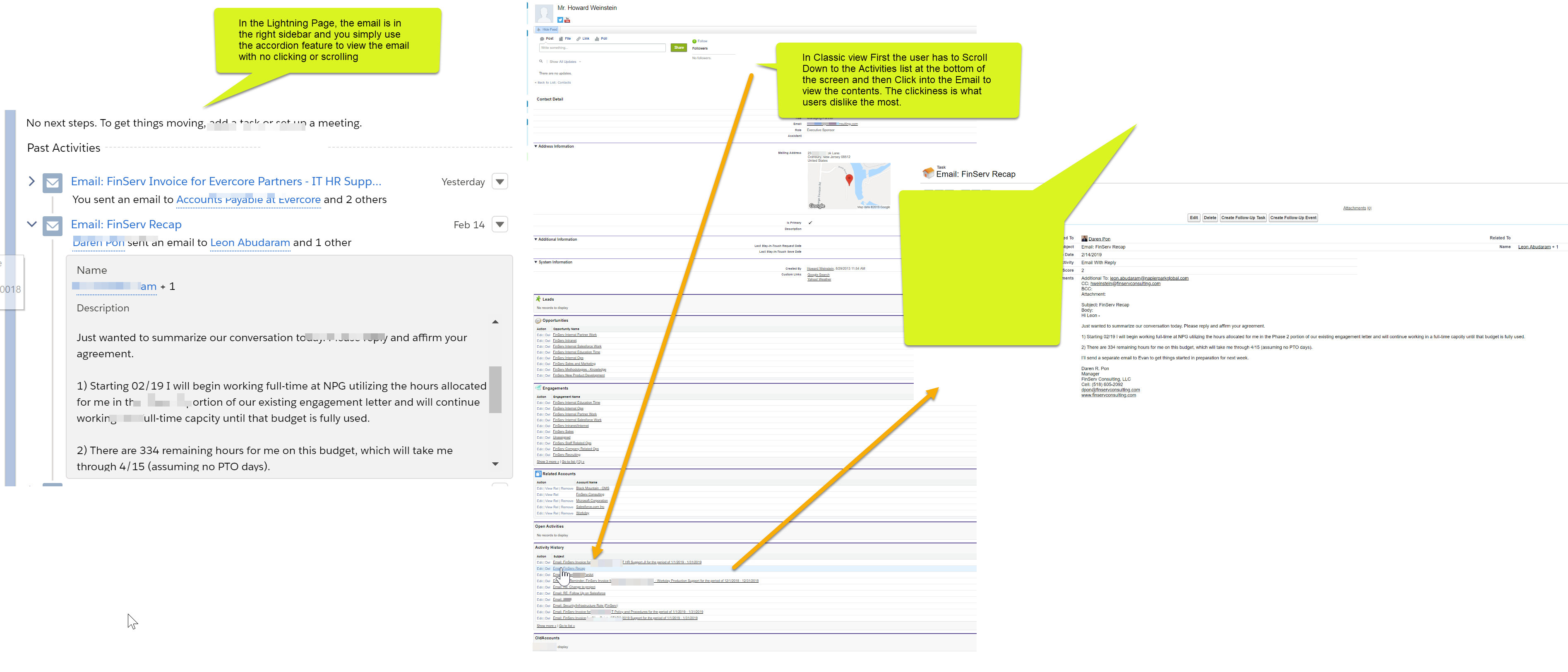
- Provide an Intelligent, Interactive Data Entry Experience to Users – Automated Workflow
One of the lesser used, but most useful features in Salesforce is its workflow tools. In the Spring ’19 Release, Salesforce rolled out its new Flow Builder which provides a more user-friendly interface compared to the old Cloud Flow Designer.
The essence of the new Flow Builder engine works the same way and it is incredibly valuable for data entry. With the Flow Builder, you can create custom wizards and screens for your users to make entering data much more user-friendly (see example below). Additionally, you can use the lookup features in the workflow engine to fill in data for your users or facilitate the selection of values with pre-selected records, pulldowns, and many other easy-to-use features.
(How you can build intelligence into a wizard so that your users answer questions which populates all the sales data for your leads)
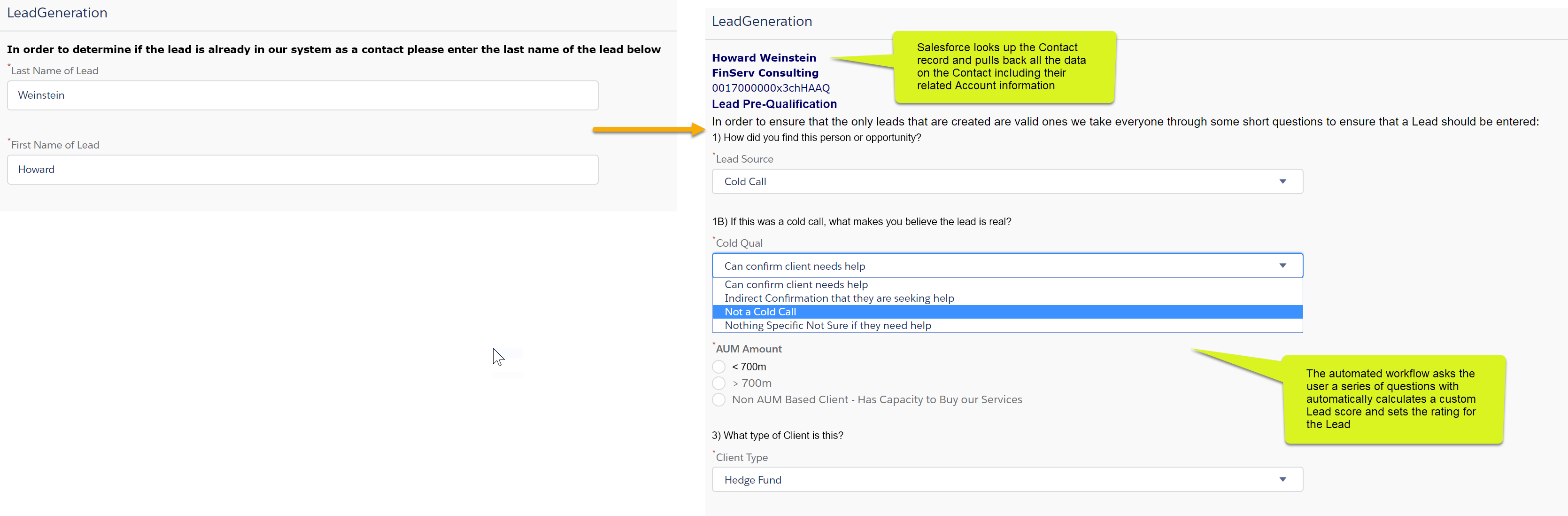
At FinServ, we use this capability to provide some additional support to our Sales team when entering a new Lead. Since our lead process is a little unique (we prefer to utilize an existing Account and Contact related to the Lead), we use the Wizard function to determine if that person exists in the system first. If the person does exist, the flow will automatically fill in the contact’s details for the Lead, along with the Contact’s Account information (see example above). If the Contact and/or Account does not exist, the flow takes the user through a series of user-friendly screens, so a new Contact and Account record can be created.
As you can see, the actual workflow below has several steps, decision points, and other features that Salesforce provides with its Flow Builder tools.
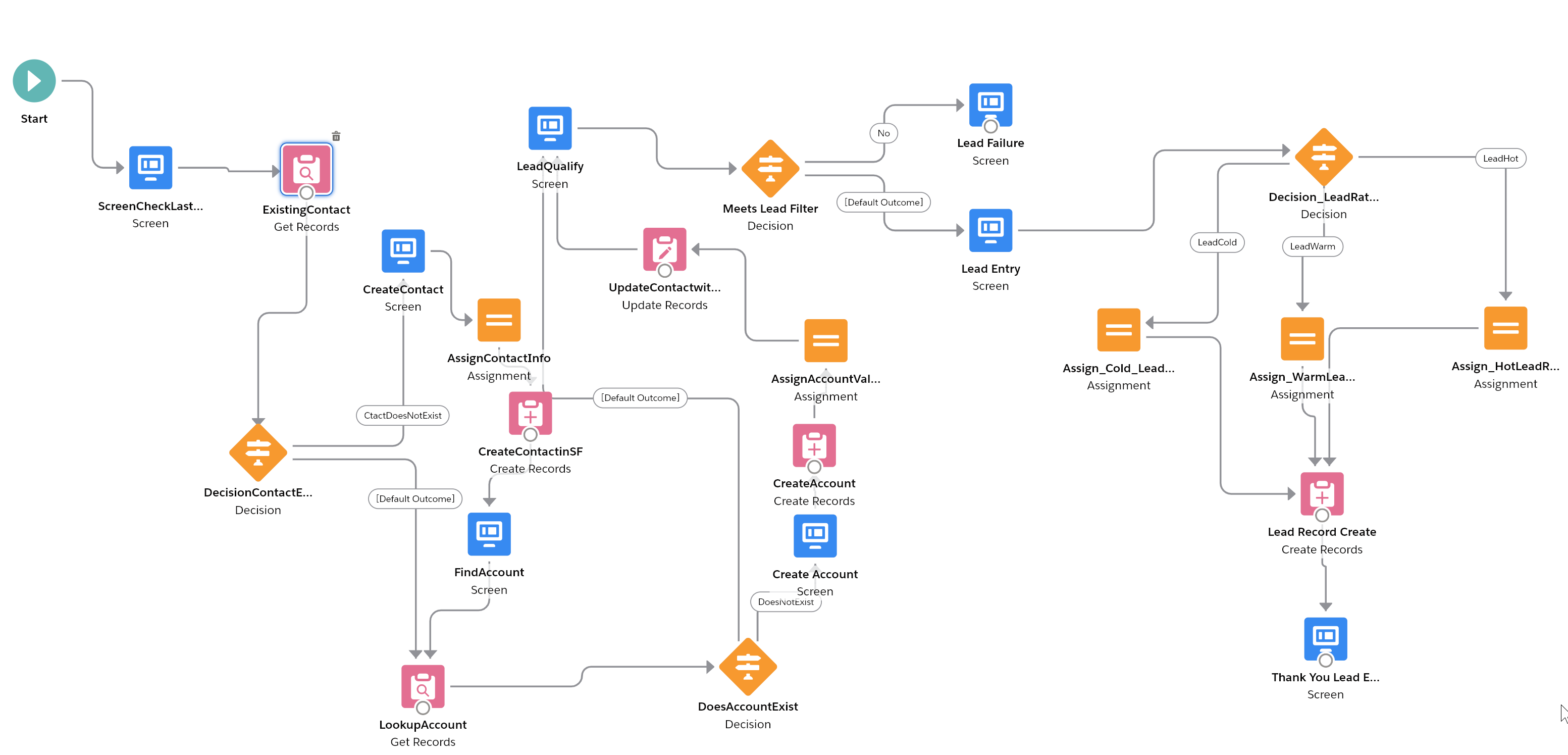
All the flow work can be done without any code, through user-friendly screens (see example below) with various options and dialog boxes. More advanced users can combine items using code and Salesforce’s Lightning Components to create very sophisticated user experience.

- Hands-Free Data Entry with Artificial Intelligence – Einstein Voice
We featured Einstein Voice in a previous post, and it is one of the most exciting and best ways to get your busy sales people to enter their data into Salesforce. Your users no longer need to enter their data manually. They can simply speak into their smartphones and Salesforce will use Voice Recognition and Natural Language Interpretation to receive and parse out the message. Salesforce then creates and updates the related records in your Salesforce instance based on the keywords used. Einstein Voice can also notify other team members who have a relationship to the update, alerting them that there is something in the system they need to act on.This is truly the biggest and best thing that has happened in Salesforce for some time and promises to revolutionize data entry.
- Empower Their Smartphones – Custom Mobile Experience
If you are not ready to jump fully into AI with Einstein Voice, Salesforce offers the ability to customize your smartphone and tablet experience with the same features described in the Lightning Page Layouts section. You can customize the Navigation experience for your users by deciding what items they see in the Salesforce App, as well as the order of those items.You can arrange your global actions for all your users, placing the most important items that you want your users to perform at the top, like creating new leads or logging a sales call. Compact layouts allow you to put the most important information for a record at the top, so users can access the key information they need quickly, like a phone number for a contact. For smartphones, this feature is a must.
(The compact layouts for the mobile users are both visually appealing and huge time savers when editing data on the road)

(The screenshot below shows a sophisticated app page that was custom built for a mobile phone, even leveraging the phone’s camera to allow the user to insert a photo into the record)

- Setting Tickler Notices and Reminders for your Salespeople – Time-Based Workflow & Rules
This may be a more sensitive one, because not all users like to be reminded to update their data, but it is a great way to ensure the information in your system does not become stale.
For instance, you can set up a rule so that once a lead is generated, if the lead has not been updated after 10 days, Salesforce automatically sends a reminder to the person who opened the lead.

In our experience, this has been the number one way to ensure that key records get updated. This approach can be applied to any record type in Salesforce, and there are an infinite number of ways to implement rules that can become very sophisticated.
Again, this solution requires no code, since you simply use Salesforce’s user-friendly features including: Classic Email Templates, Email Alerts, and Workflow Rules & Tasks.

Conclusion
These are just a few of the amazing tools Salesforce offers to make the drudgery of data entry so much easier for users. FinServ implements these best practice solutions and more for our clients, whom benefit from far improved user group satisfaction and exponentially better data quality. This in turn leads to greater Salesforce platform adoption and stronger ROI on existing Salesforce technology investments. If you would like help with solving your data entry issues, FinServ would love to help. You can reach us at info@finservconsulting.com or give us a call (646) 603-3799.
About FinServ Consulting
FinServ Consulting is an independent experienced provider of business consulting, systems development, and integration services to alternative asset managers, global banks and their service providers. Founded in 2005, FinServ delivers customized world-class business and IT consulting services for the front, middle and back office, providing managers with optimal and first-class operating environments to support all investment styles and future asset growth. The FinServ team brings a wealth of experience from working with the largest and most complex asset management firms and global banks in the world.

